Web Hosting accounts accounts are generally paid for monthly or yearly. If you let your hosting account expire, your WordPress Host may give you 30 days or so to pay before they permanently deactivate your account and delete all of your files. If that happens, unless you’ve made a backup of your WordPress site, you’ve lost it.
If you find yourself in this scenario, where you’ve let your hosting account lapse and you’re website goes offline, there’s a few things you can do.
Contact your hosting provider
In a best case scenario, if your hosting account has been shut down, call your hosting provider and ask if they still have a copy of it on their servers. Even if their website says you only have 30 days before your files and database are deleted, call them anyways – it couldn’t hurt.
If you’re not sure who hosts your website, this article has more info on how to find who hosts your WordPress site.
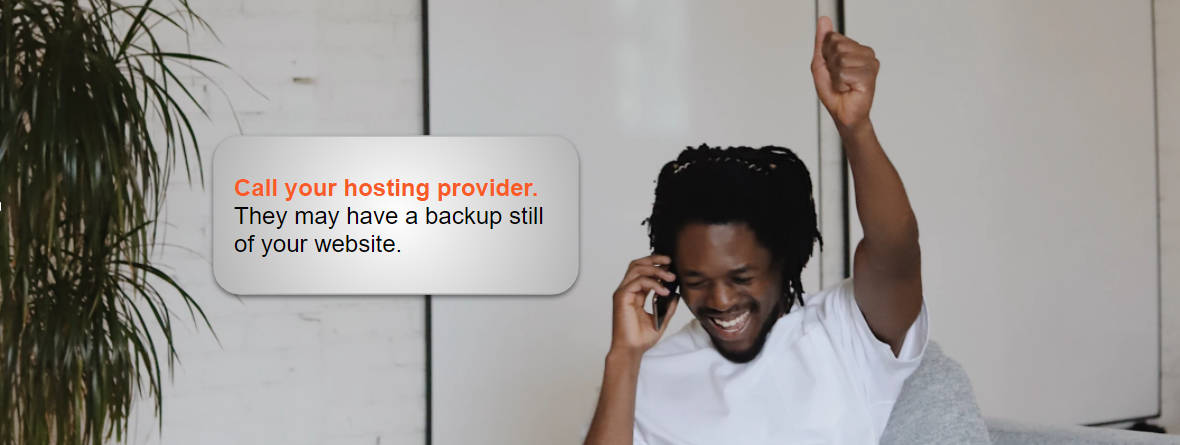
Check your backup locations
If you used a tool such as Total Upkeep to backup your website, check your external storage providers for a copy of your website. With Total Upkeep, you can configure backups to be automatically sent to a storage provider, such as Google Drive or Amazon S3. You may be in luck in that you find a zip file of a backup of your website. If that’s the case, you’re in luck! You can renew your hosting, or find new WordPress Hosting, and restore your site.
If you have successfully found a backup, you may still need to reset your WordPress password.
Rebuild your WordPress site
If you’re unable to get a copy of your website from your host, and you cannot find a backup of your website, your going to have to rebuild your website. You may have to do it completely from scratch (if you do, be sure to check out our theme and page builder!), or you may find luck and be able to piecemeal it back together.
Contact your Web Developer
Did you build your website yourself? If not, maybe you hired someone to design and build it. If you did, be sure to reach out to the developer that build your site. They may have a copy of your website they’ve stored away for forgotten that they had. This could include images and graphics, as well as text documents with the different pages in them.
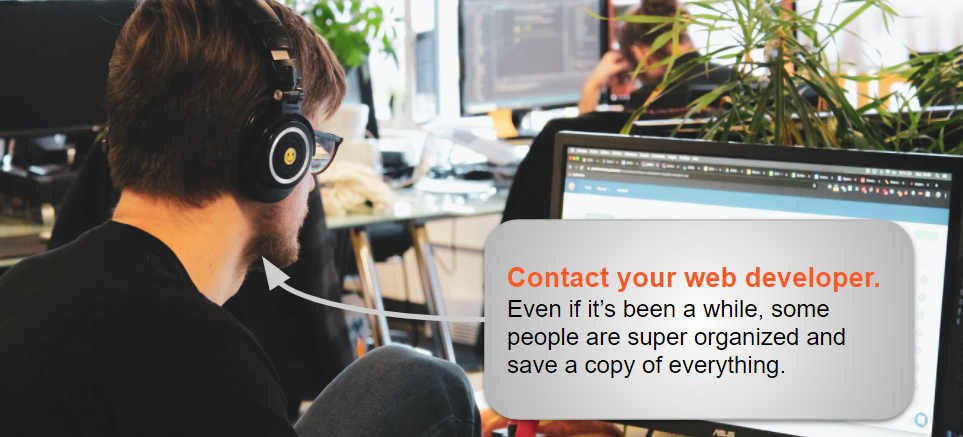
Check your email
If you did have someone help you build your website, there’s a good chance you emailed them pictures and copy for the site. Check your inbox and your sent folder, you could find some helpful emails there.
Wayback Machine
Check out the Wayback Machine at https://archive.org/web/. That’s the Internet Archive, and it tries to, essentially, archive the entire internet. As of February 2021, they say they have over 538 Billion web pages stored. Type in your website and click, “Browse History”. With some luck, you may find they archived some of your site, which you can use the images and copy to rebuild your site.
Google Cache
Google saves a copy of web pages that it crawls in its cache. If you can find your page in the Google Cache, this is another way to get the content of your site and rebuild. Go to google and search for your website. Next to each search result, you may find a drop down menu or three dots. Click that, and then look for a “Cache” link. With any luck you’ll find a cached version of your page with note from Google at the top telling you when the page cache is from:
This is Google’s cache of your website. It is a snapshot of the page as it appeared on Feb 18, 2021 16:38:01 GMT.
Good luck!
We mention luck quite a bit in this article, you may really need it. If you think hard enough, there’s a good chance you’ll find some of the pieces of your website online that you can use to rebuild. If you have any further suggestions, we’d love to hear them in the comments below!
SIGNUP FOR
BOLDGRID CENTRAL
200+ Design Templates + 1 Kick-ass SuperTheme
6 WordPress Plugins + 2 Essential Services
Everything you need to build and manage WordPress websites in one Central place.
Gsa says:
Hmm is anyone else encountering problems with the images on this blog loading? I’m trying to determine if its a problem on my end or if it’s the blog. Any feed-back would be greatly appreciated.
Brandon says:
Hi –
By “this blog” do you mean you’re not able to see images on our BoldGrid Support site? I’m able to see all images but if you could send a screenshot of what you’re experiencing we would like to take a look. You can create a link to your screenshot and share it here in the forum using Snipboard.
Thank you!
Joel says:
My WP looks butchered in Wayback Machine like forget responsiveness it’s completely misaligned and the page elements are all over the website. What do I do in this situation?
Brandon says:
Hi Joel,
I’m sorry to hear you’re having issues with your WordPress site. If you don’t mind starting a new forum topic and including the URL of your website we can inspect the site on our end to help you determine what might have gone wrong.
Thanks Joel, we look forward to assisting you further with this!
Joel says:
Hey man I so appreciate your reaching out. Like I said the website itself isn’t active as of now. I haven’t renewed my hosting ever since may and as a result even the WordPress was discontinued. I can however drop the link to the wayback archive URL for you guys to look into it and perhaps let me know of the best method at recovering the WordPress site to its former state.. that’d be super helpful.
Brandon says:
Hey Joel!
So, if the website became inactive due to the discontinuation of your hosting service then that means the files and folders could likely still be attached and in its functioning state. In this case the easiest way to recover the site as is would be to simply contact your hosting service and inquire about restarting your web hosting. The Wayback Machine archive is probably an older archive with outdated plugins and core functionality, it would likely require some updates and configuration to get it up and running properly. And even once you have the site up and running you’ll need some sort of web hosting set up to keep it active.
We can try pulling the site up from the Wayback Machine link. If you want to do that we’d be more than happy to take a look. You can start a new forum topic and drop the link there.
Thanks Joel!
Joel says:
I’ll look into it thanks if it still doesn’t help I’ll create a new forum and link my wayback archive in the forum.
Thanks for all the help.
Brandon says:
Awesome Joel,
I hope you can get this resolved quickly. We’ll definitely be here to help if you need us!
Ben says:
I don’t know who originally built the site. Any help with finding a site’s original web developer? Is there maybe something embedded in the code, an author signature?
Jesse says:
Hi Ben-
Many developers will leave a “signature” on a site they have created, most often in the theme’s style.css file. However, there’s no guarantee of this, and it would be completely up to the individual developer themselves to do so.
Another possibility is to check your Users > All Users menu, to see if the developer still has an account on your website. If so, then their username will have an email address associated with it.