
How to Manage WordPress Backups and Updates Without Problems
WordPress Backups
We have all been there before. You login to your WordPress Dashboard, and to your dismay, there are updates available. Do I just hope for the best and click them? Do I create a staging environment to test the changes first in case something breaks?
Two key safety components of a WordPress website are backups and updates. Running updates on your WordPress website shouldn’t make you nervous. If it does, consider using a tool like Total Upkeep. Total Upkeep is a WordPress backup plugin that first takes a backup for safety and then installs updates for you. It will automatically restore the created backup if it finds any problems with the updates.
WordPress Backups and Updates
It’s important to keep a current backup of your website in case of catastrophic loss. Depending on the type of website you have, you may need daily backups but sometimes weekly is enough. It depends on how often you update content. If you have an e-commerce site you should absolutely be backing up daily.
Also, everything installed on your website should be up to date. This means WordPress Core, themes, and plugins – even if the plugin or theme is inactive. If you have inactive themes or plugins, now is a good time to re-evaluate if they need to be on the site. We recommend keeping 1 extra theme installed, like a Core default theme, for troubleshooting purposes.
WordPress Update Management for Core, Plugins, and Themes
Since backups and updates are so crucial for a safe and secure website, you should consider automating them. Nothing is worse than getting that dreaded email telling you that your site is down. But with Total Upkeep, that can be a problem of the past! You can tell the plugin to create a backup and then install updates. You can also configure automatic rollback in case the updates break your website.
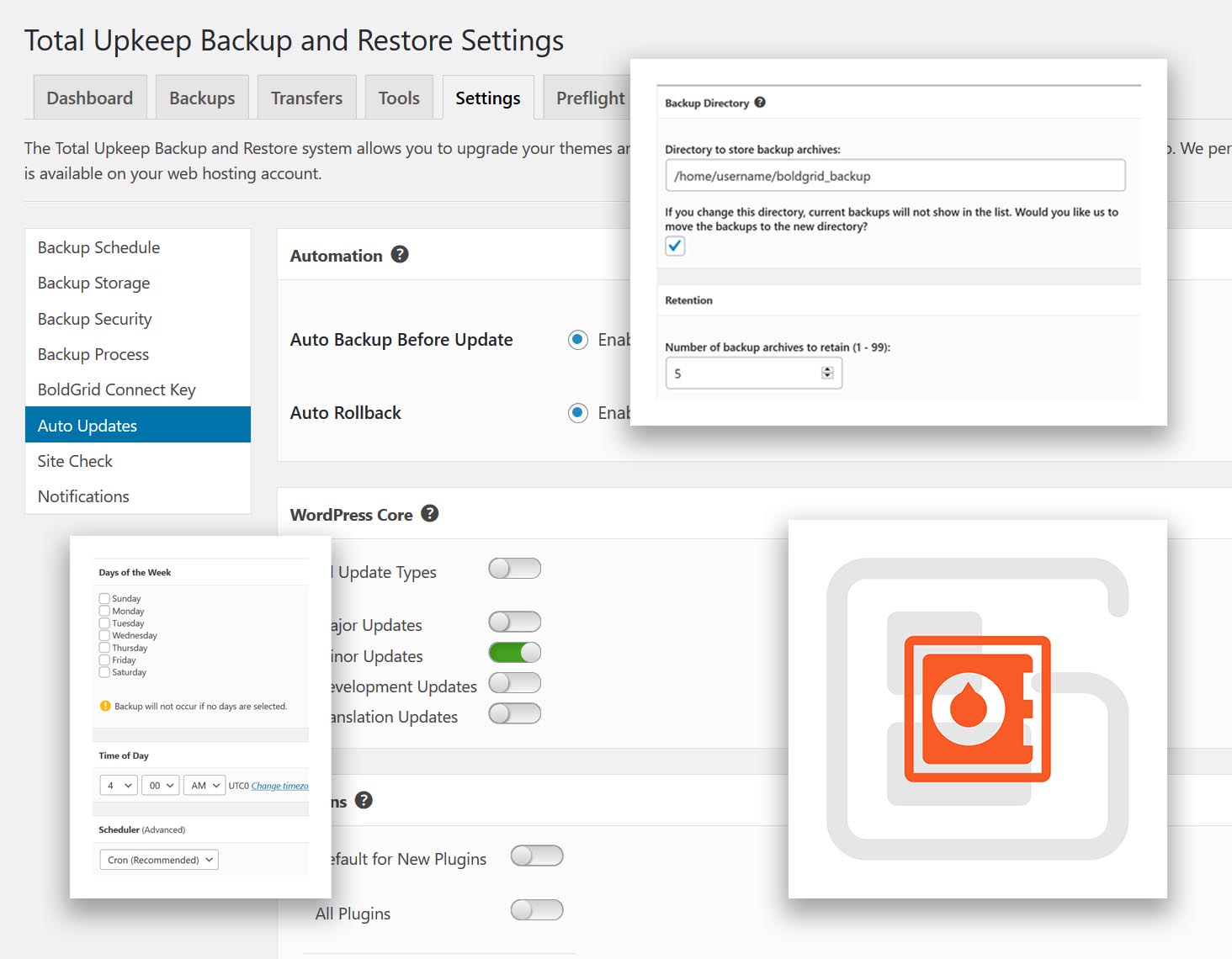
Using Total Upkeep for managing updates in WordPress is easy and intuitive. Once you open the Total Upkeep Settings you will find everything you need. Personally, I have a backup set to run every night and transferred to remote storage on Amazon S3. I store the last 7 copies there, with a single copy on my webserver for disaster recovery purposes. That way I have something to restore in a crunch. There is nothing worse for a website owner than downtime.
It only takes a few minutes to configure Total Upkeep for management of WordPress backups and updates. You can try Total Upkeep for free now to see all the available settings and options.